Quick Start with ByteHide Shield (.NET)
Getting Started with ByteHide Shield
Begin using the ByteHide Shield extension by accessing it through the Build menu in Visual Studio. Activate or deactivate the extension and configure settings to suit your project's requirements.
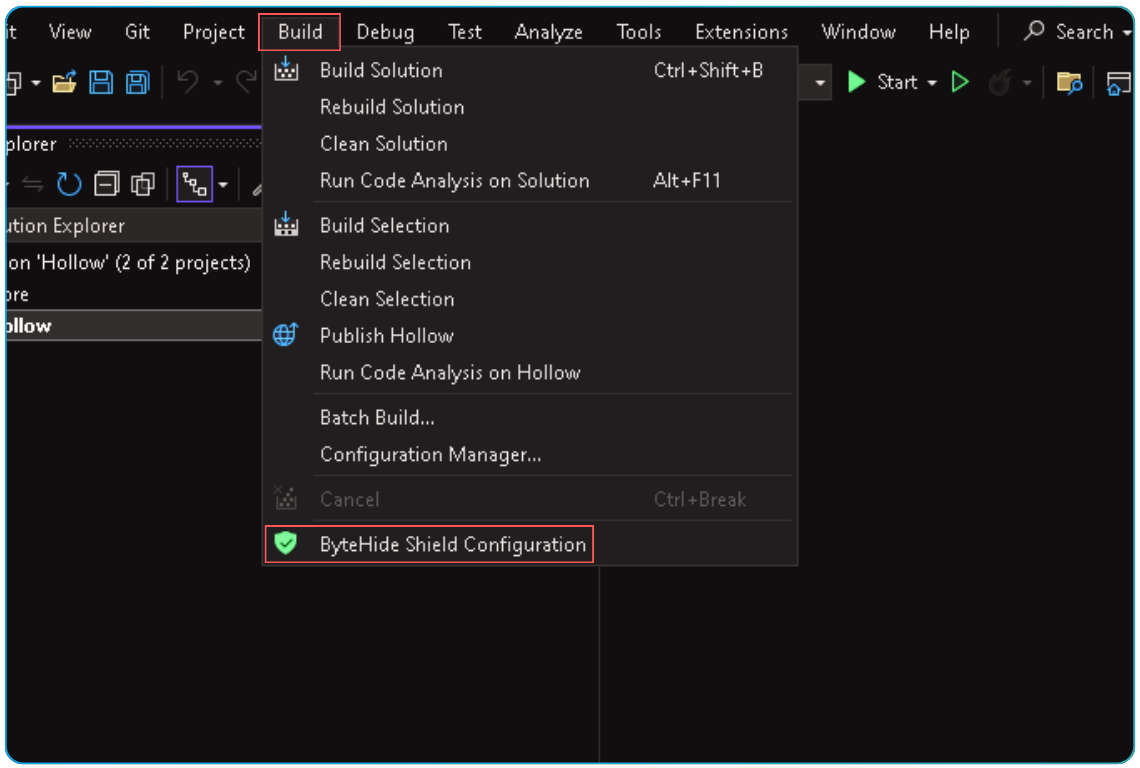
Selecting Projects
With the ByteHide Shield extension, you can designate which projects to protect and choose the level of protection to apply.
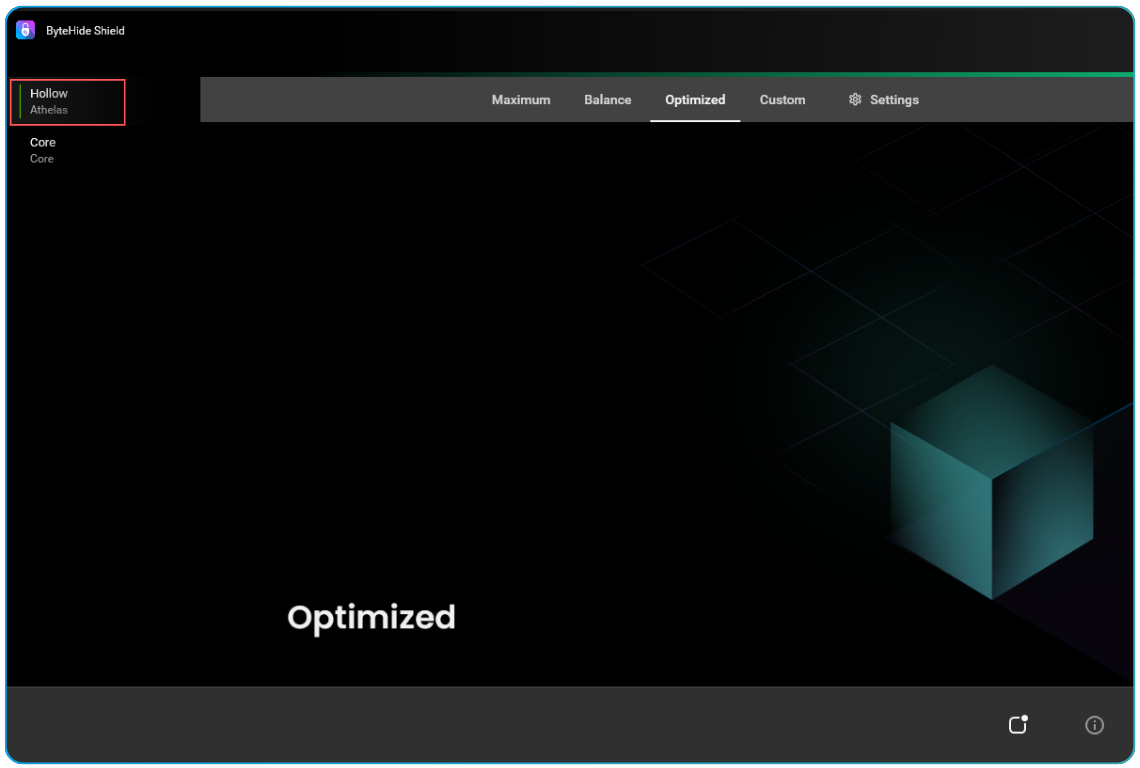
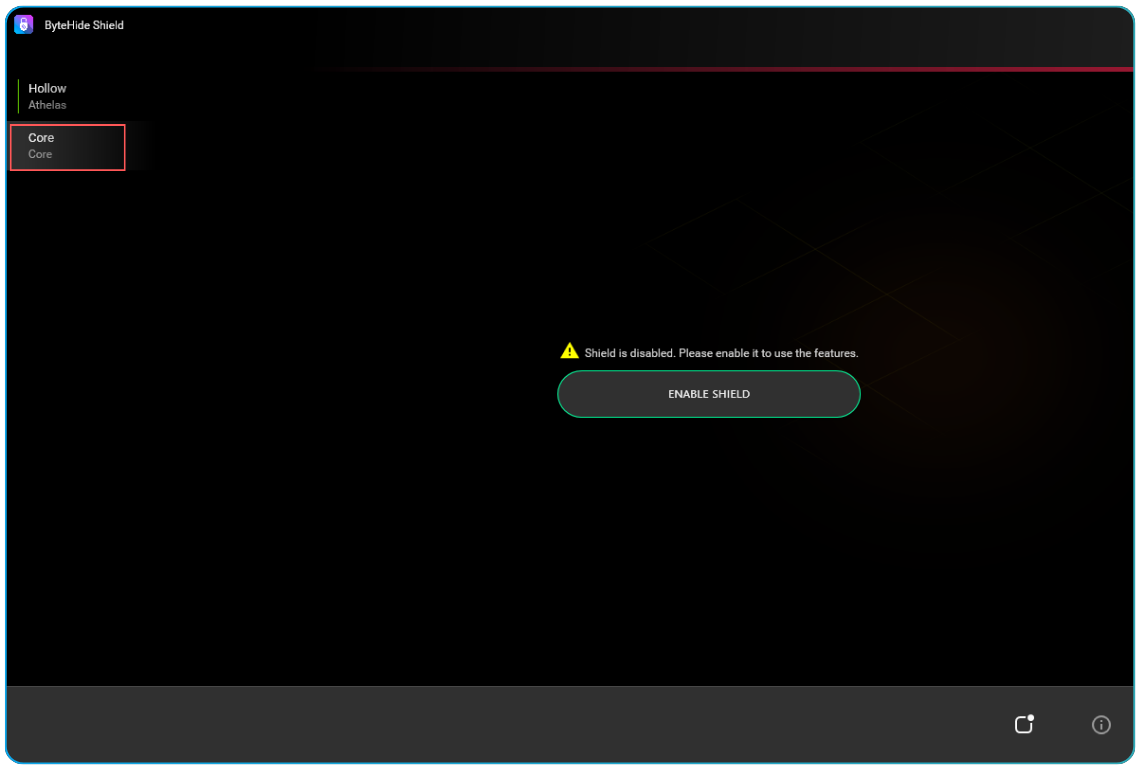
Enabling/Disabling Protection
Toggle protection for a project by clicking the Shield button.
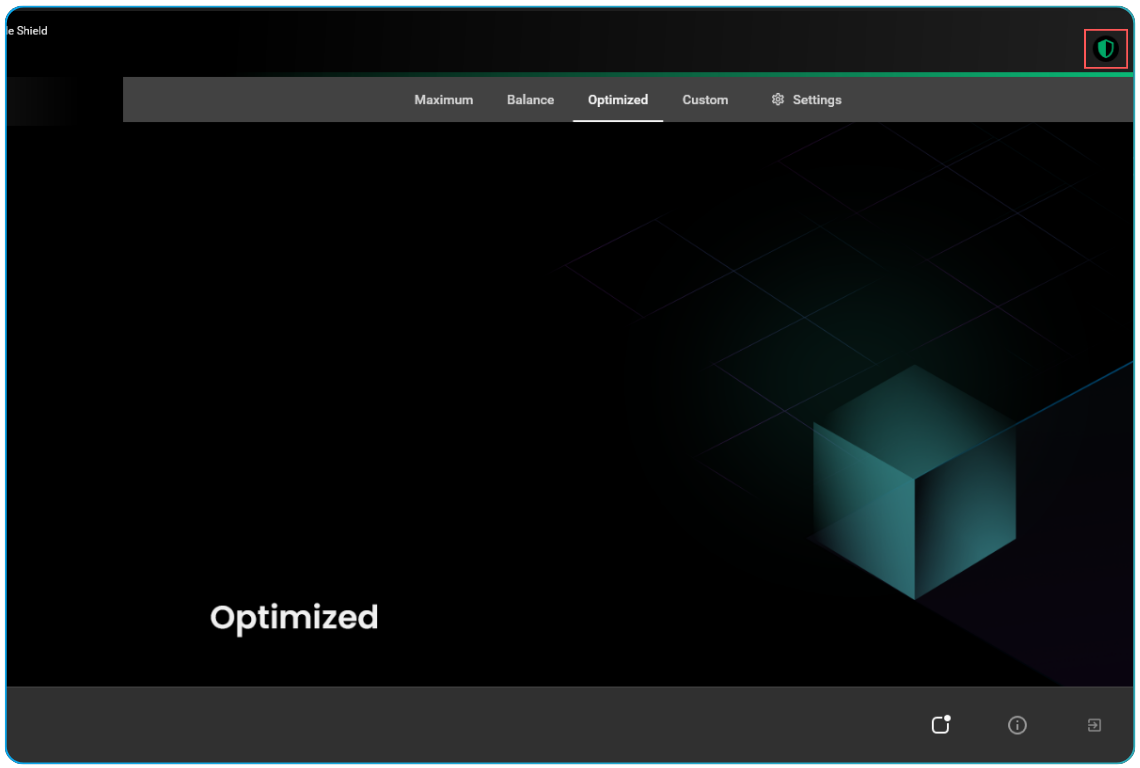
Choosing Protection Level
Select the desired protection level for your project from preset options including Maximum, Balanced, Optimization, or Custom.
Choose a preset by clicking on the Preset tab.
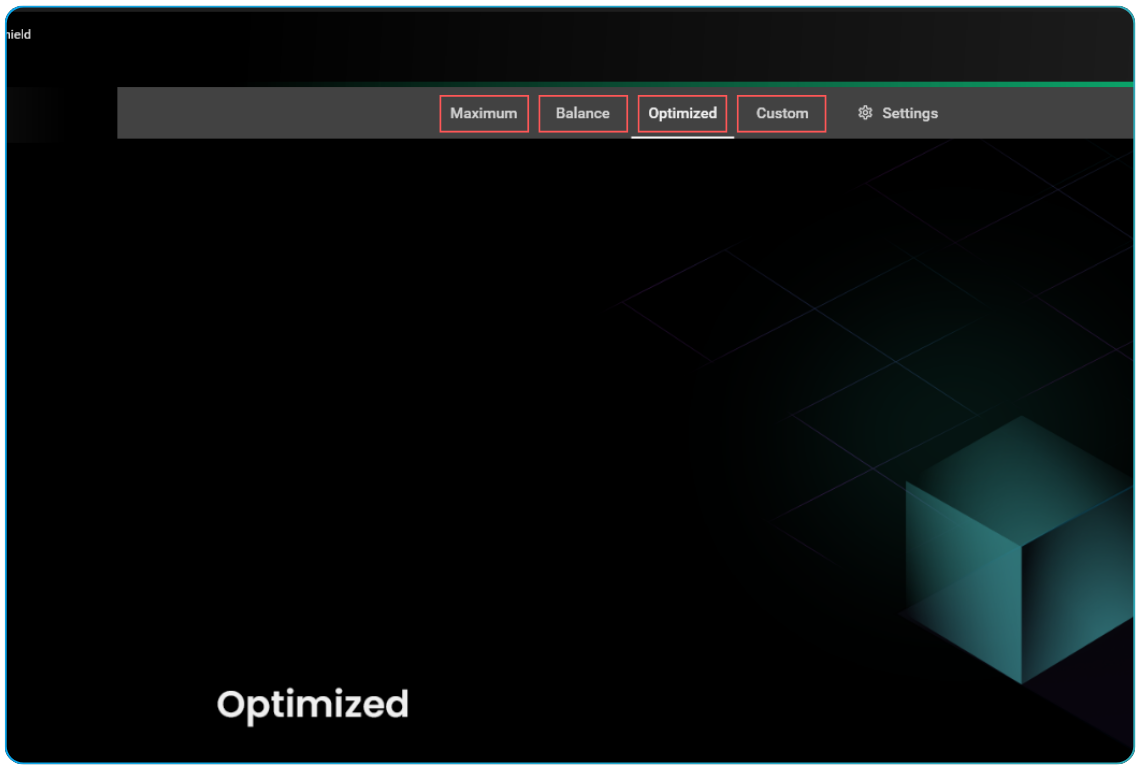
Customizing Protection Settings
For more tailored protection, utilize the "Custom" tab to specify the level and type of protection for your project.
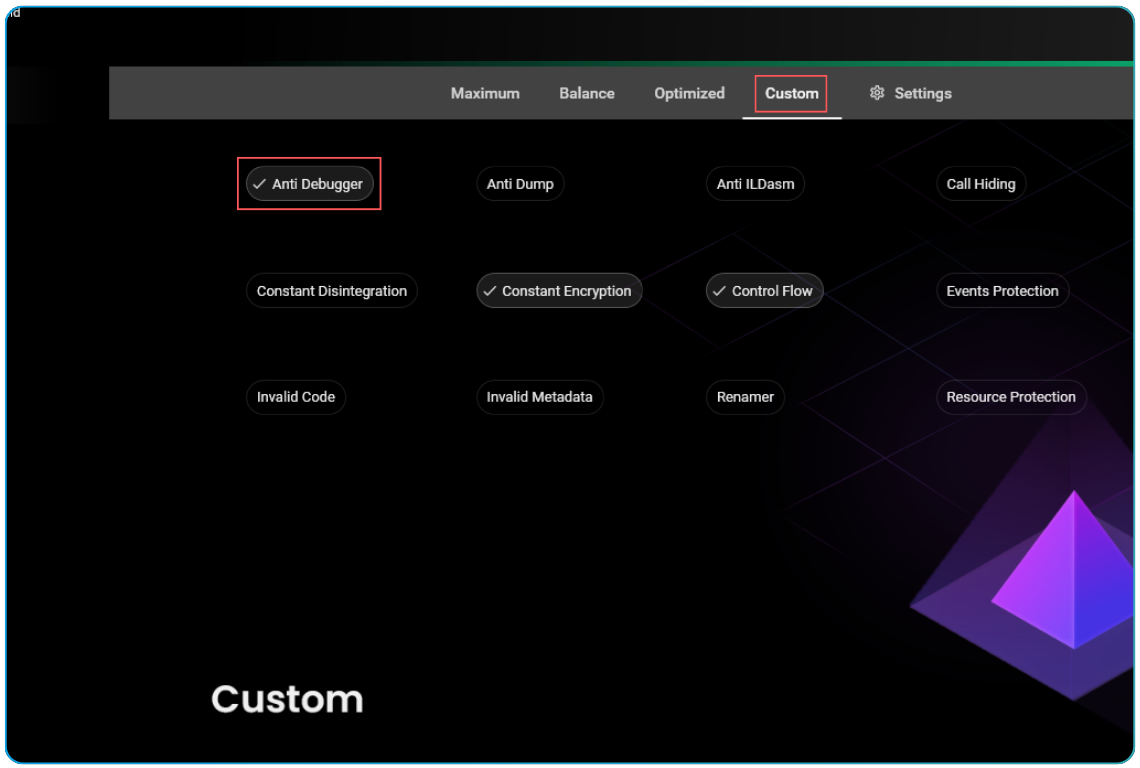
Exiting the Extension
Exit the ByteHide Shield extension by clicking the Exit button.
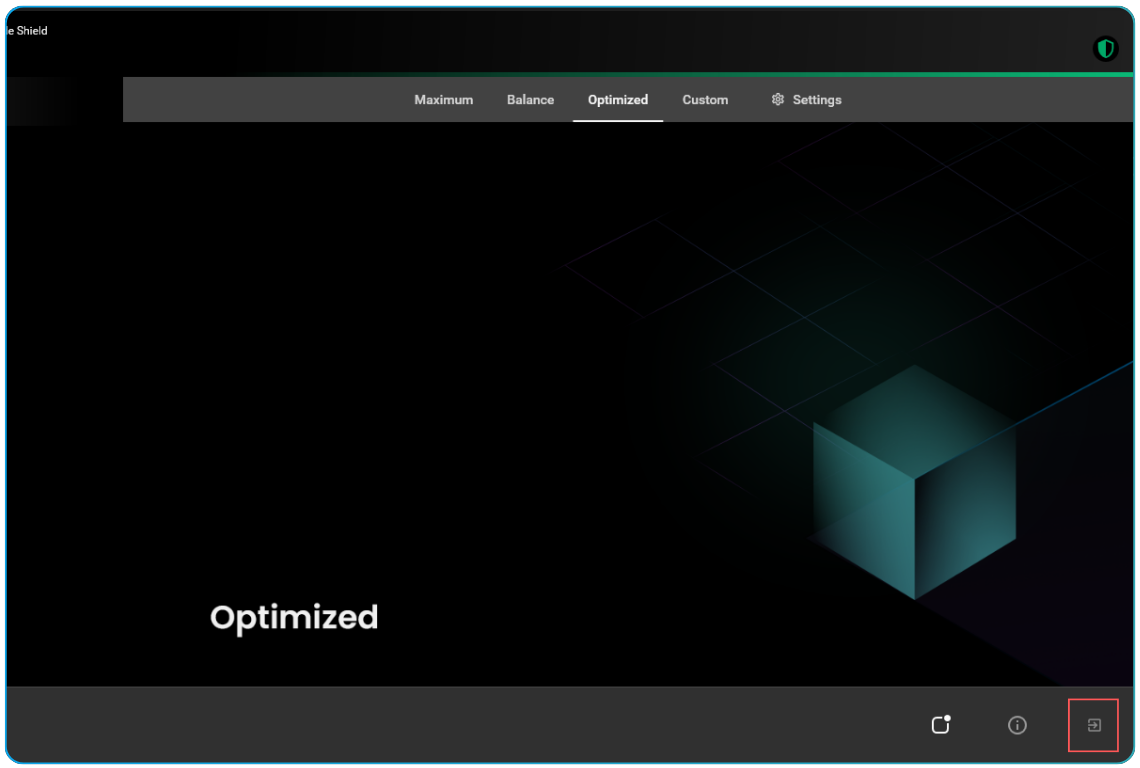
This Quick Start guide helps you swiftly protect your projects using the ByteHide Shield extension in Visual Studio.